AbaxLMS.com supports the recording of audio and speech recognition on all compatible devices and browsers.
⚠︎ Speaking activities which uses the speech recognition system including Online Talk, Speaking Test, etc are not going to work properly with FireFox browser at the moment. Please avoid using FireFox and use Chrome or Safari instead.
Audio recording and speech recognition both require you to connect a microphone to your device, or use a device with a built-in microphone. You also need to grant permission to access your microphone the first time you attempt to use it with AbaxLMS.com.
1. Connect a microphone to your computer, or use a computer or device with an in-built microphone (iPhone pictured for illustrative purposes, actual microphone locations may differ):

2. Note that in noisy environments, you may achieve better results with a headset mounted microphone:
3. Ensure the mic is switched on and connected to your computer correctly:
• More information for connecting a mic to Mac computers
• More information for connecting a mic to Windows computers
4. Start the audio recording or speech recognition activity by clicking on the Microphone or "Speak" button:
5. Grant permission to access your microphone the first time you do an audio recording or speech recognition activity (Google Chrome interface pictured for illustrative purposes, actual interface may differ):
6. Speak clearly and at a moderate speed and volume. Speaking too loudly, too quietly, too quickly, or too slowly may distort the recording or generate inaccurate speech recognition results.
- - - - - - - - - - - - - - - - - - - - - - - - - - - - - - - - - - - - - - - - - - - - - - - - - - - - - - - - - - - - - - -
AbaxLMS.comは対応している全ての機器とブラウザで録音と音声認識機能を使用することができます。
⚠︎音声認識機能を使用するOnline Talk、Speaking Test等のスピーキングアクティビティは、
FireFoxでは正常に作動しないことが報告されています。SafariやChromeなどの使用をお願いいたいします。
どちらもデバイスにマイクを接続するか、内蔵されているマイクの使用を許可する必要があります。接続方法については以下の通りです。(iPhoneの場合)
1. 使用するデバイスにマイクを接続、または内蔵されているマイクの使用を許可します。
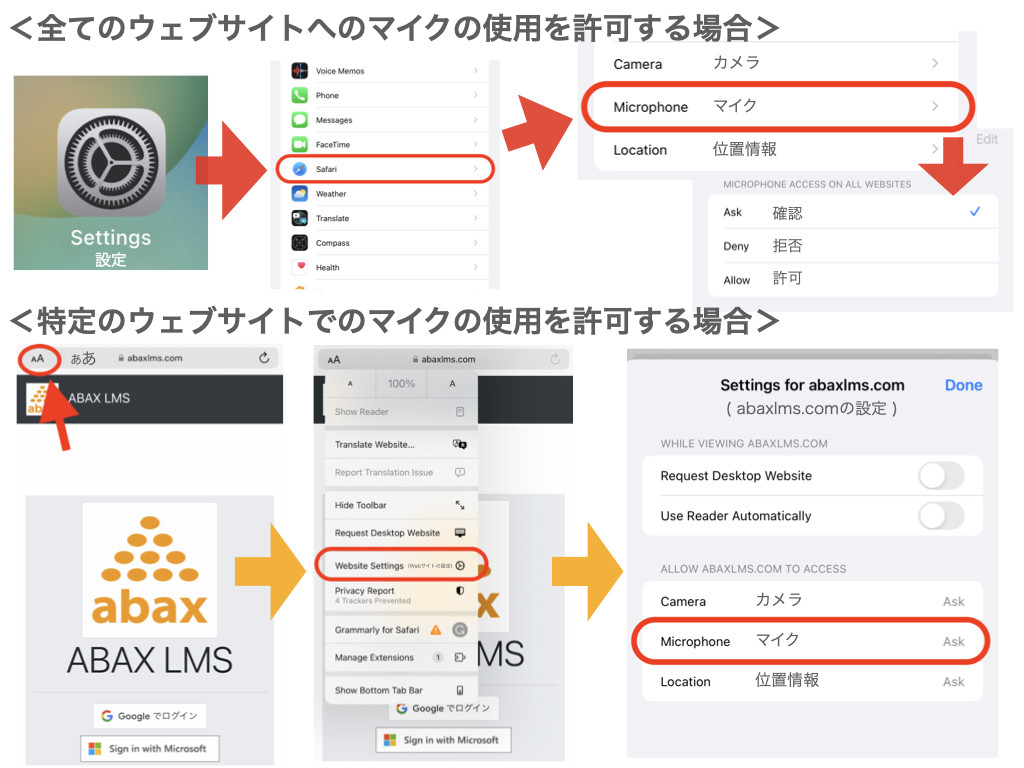


2. 騒がしい場所で行う際は写真のようなヘッドセットの使用を推奨します。

3. マイクの電源がオンになっていること、デバイスに正しく接続されていることを確認してください。
• Macにマイクを接続 (詳しくは→)
• Windowsのパソコンにマイクを接続 (詳しくは→)
4. Microphoneもしくは”Speak”ボタンをクリックして録音やスピーキング問題を始めてください。

5. 初めて行う際はマイクの使用を許可してください。(Google Chomeを使用した場合は以下のような画面が表示されます)

6. 適切な速さと声の大きさでマイクに向かってクリアに話してください。声が大きすぎたり、小さすぎたり、遅すぎたりすると上手く認識されないことがあります。
